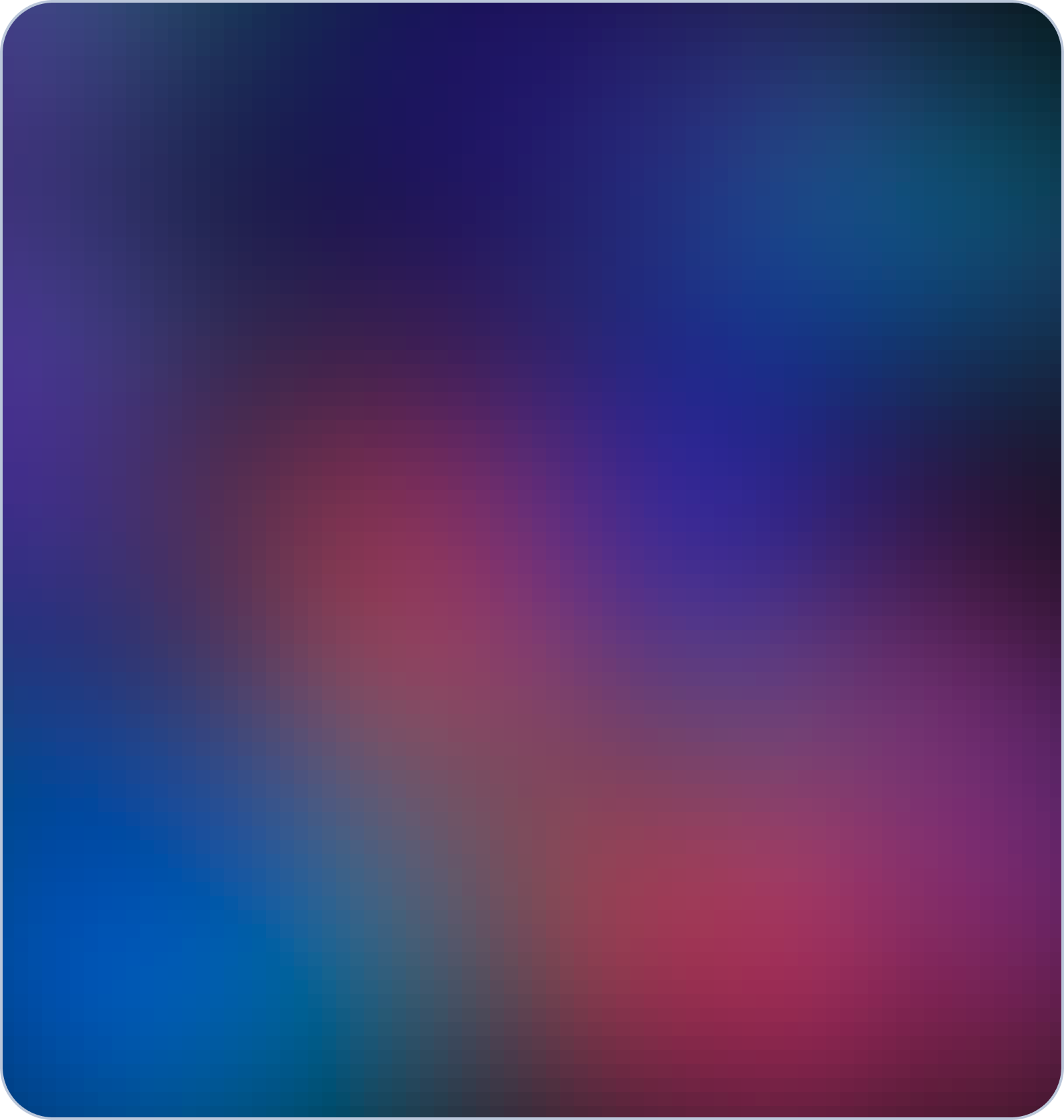What is Google Search Console?
Google Search Console (formerly known as Google Webmaster Tools) is a free web service provided by Google that allows website owners and administrators to monitor and optimize their website's presence in Google search results.
How to sign up for Google Search Console
To sign up for Google Search Console, follow these steps:
- Go to the Google Search Console website (https://search.google.com/search-console) using a web browser.
- Click on the "Start now" button.
- Sign in with your Google account. If you don't have a Google account, click on the "Create account" button to create a new one.
- After signing in, you'll be prompted to add a property to Search Console. Enter the URL of the website you want to monitor and optimize in the provided field, and click on the "Continue" button.

- Verify ownership of the website.
- HTML tag Copy the provided HTML tag, and go to the website Controlpanel > Apps > Get Your Business on Google Apps and paste the verification code.
Note: Don't paste <meta name="google-site-verification" content="ga1GXnKaZFJbRVf0KNDdYiR8nk5-YXMhPodb5m4g28o" />
only paste ga1GXnKaZFJbRVf0KNDdYiR8nk5-YXMhPodb5m4g28o

- Click on the "Verify" button.
- Once you have successfully verified ownership, you'll be redirected to the Google Search Console dashboard, where you can start exploring the various features and reports.
What is Sitemap?
The primary purpose of a sitemap is to help search engines like Google discover and index all the pages on a website. It serves as a roadmap for search engine bots, guiding them through the site's structure and ensuring that no pages are missed during the crawling process.
How to submit sitemap on Google ?
- Sign in to your Google Search Console account (previously known as Google Webmaster Tools).
- Select the property (website) for which you want to submit the sitemap.

- In the left-hand menu, click on "Sitemaps".
- Click on the "Add a New Sitemap" button located at the top right corner of the page.
- Enter the URL of your sitemap in the provided field. To get the sitemap URL go to website controlpanel > Apps > Get your Business on Google Apps

- Click on the "Submit" button.
- Google will validate the sitemap URL and show the status as either "Success" or display any errors or warnings that need attention.
- Once submitted, Google will start crawling and indexing the URLs listed in your sitemap. The time it takes for Google to crawl and index your pages can vary depending on factors like website size, content freshness

.png)